Looking at Logos 8
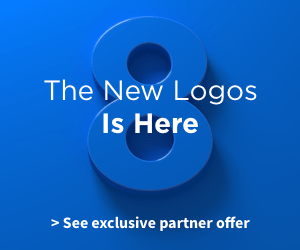
This article has two purposes. First to introduce you to Logos, the best Bible study software in the world (that’s no exaggeration), and to help you evaluate whether Logos is for you. Secondly, I’ll be evaluating Logos 8, the latest version. If you are already familiar with Logos (and using it) you may want to skip to the second section of this post. If you are interested in getting the update at a discount, you can click on the link here. The discount is 25% for those who are upgrading and 10% for those who are purchasing Logos for the first time (After November 2018 the discount for those upgrading is 10%). It also includes a selection of 5 free books if you type in the coupon code Randy8 at checkout.
How Will Logos Help Me With Bible Study?

If you’re unfamiliar with Logos, then this section is for you. Because Logos is an in-depth Bible study program it comes with a financial investment. The first question to ask yourself is, “Will I utilize the program enough to justify the cost?” You might be asking, “How much are we talking about?” If you begin with the most basic package of Logos 8 called the Starter Package you’ll get the basic Logos 8 upgrade along with a library of 315 books. The cost (before any discount) is $295.00 (However using this link you will save 10% -25% plus receive 5 free books). If that seems steep to you, then Logos isn’t for you. To be perfectly honest, anyone getting into Logos probably wants a little better package than this. Most begin with either the Bronze or the Silver packages which will run $630.00 to $999.00 (click on the “Starter Package” link above to compare packages). As you can see, Logos requires an investment and so it’s important that you’re confidant that it will become a part of your Bible study routine.
Some may be wondering, “Do I have to be a preacher, teacher, or professional to use Logos Bible Software?” The answer is a qualified “No.” Logos software is for anyone who wants to study the Bible in greater depth, but it will involve a bit of a learning curve. While the developers at Faithlife (Logos’s company) have sought to simplify and streamline things in Logos 8 (see below), you will still need to spend some time learning how to use the software. Logos doesn’t just leave you to sink or swim, however, as there are a number of excellent tutorials available to help. I should also point out that it’s not necessary to learn the entire program in order to begin having some productive Bible study. In fact, I’m sure very few people are knowledgeable enough to use all of Logos’s capabilities. Two of the greatest benefits of using Logos is the time you will save and the resources that it will put at your fingertips. If the price and the learning curve hasn’t scared you off, then continue to read how studying the Bible with Logos 8 can benefit you.
Some of the New Features in Logos 8
My purpose here is to share a couple of features in Logos 8 that I am finding to be very helpful. But before I do that, I want to mention two improvements that are immediately obvious to anyone who has used Logos before. The first is speed. Logos 8 loads in seconds! I had the Gold package in Logos 7 and I used to be able to start it up and then go cook, eat breakfast and do the dishes before it was finished loading! OK, I am exaggerating, but everyone will testify that Logos used to take a long time to load (sometimes up to 2 minutes). I now have the Platinum package in Logos 8 (a larger package than Gold) and it loads in about 15 seconds. What a difference! I can actually get some Bible study done before the Lord’s return! (lol).

As the above screenshot demonstrates, there is a new look to the Logos 8 homepage. Everything is simplified. The homepage now consists of two parts. The first, at the very top of the screen, is the dashboard. This section contains ready-made cards (quick start layouts) that with one click can get you right into Bible study or morning devotions, or your prayer list, etc. When you buy Logos 8 your dashboard will already have some layouts in place, based on previous things you’ve done (if you have a previous version). However, you can delete any or all and you can make new cards (quick start layouts) to your liking. In the example above you can see the six index cards that I have created. By clicking on any one of them, I jump right into Bible study. Directly below the dashboard is the explore section which includes the latest videos, blogs, and other resources from Logos, as well as samples that come from books in your own library. The homepage is customizable into 3,4, or 5 columns. OK, so much for some of the obvious changes. Below I will take a look at 2 of the new features (there are many others!) I really like in Logos 8, as well as talk about a few things I don’t care for.
The Quick Start Layouts in Logos 8
One of my favorite things to do in Logos is original word study. If you’re new to Logos and don’t know the original languages, there’s no need to be intimidated here. Logos makes Bible Word Study easier. The screenshot below shows a sample of my quick start layout entitled “Hebrew Word Study.” All I did to create the quick start layout card was make a few simple clicks using the plus (+) button found on the dashboard. Now anytime I want to do a Hebrew Word Study, all I need to do is click on this card and my screen will open with a number of tools already in place.

So let me point out to you what we have on the screenshot above. I am studying 1 Samuel and I was interested in finding out what the Hebrew word is that the ESV translates as “double,” found in the expression “double portion” in 1 Samuel 1:5. Notice that the word study page opens with several tools available to me. In the upper right hand corner is my preferred English translation. In the lower right hand corner is my preferred Hebrew lexicon which will give a list of the passages where this word occurs and what it means. On the left side is a fantastic tool created by Logos which gives me the Hebrew word followed by a color wheel chart showing the various ways this word is translated in the ESV. If I scroll further down on the left side (not shown in the screenshot) I can find, among other things, how frequently this word occurs in the Bible and some of the various phrases it is used in. You might say, “But I don’t know Hebrew, so I don’t know how to find the word.” That’s the beauty of Logos. You don’t have to. If you notice in the upper right corner, the word “double” is highlighted in purple. All I did was click on this word and it automatically gave me the Hebrew word in the left column along with the color wheel and other items I’ve mentioned. At the same time it looked up the Hebrew word in my Hebrew lexicon. All this information was given to me as fast as it took me to click on the word “double.” This is what I meant above when I said Logos 8 will save you time and put a lot of resources at your fingertips. I won’t go into a lot of detail here about what I learned in my word study, however, I want to use this example as a way of demonstrating how Logos can teach you things you might not otherwise learn from a regular Bible study. The word translated “double” actually is the Hebrew word for “nose.” On many occasions, this Hebrew word refers to anger. The context here may suggest that the portion of meat that Elkanah gives to Hannah may be an attempt on his part to appease her. (If you’re interested in learning more, read my short article entitled, “Anger: The Bible Says The Nose Knows.”).
The New “Guides” and “Workflows” Section in Logos 8

There are a number of features about the Guides section in Logos 8 that I really like. First, there are more guides than ever. Where older versions of Logos came with three guides, Logos 8 gives you 8 prebuilt guides. However, Logos 8 also gives a new feature called Workflows. The workflows are prebuilt layouts that provide step by step instructions on studying a passage or topic. You can even create your own custom workflows. So there is no limit to the number of workflows you can have. Below is an example of the Basic Bible Study Workflow. I have requested it to provide a study plan for Acts 15 simply by opening the Basic Bible Study Workflow and typing in Acts 15. I also selected my preferred Bible and moved it to the right hand side of the page.

Notice on the left hand side that the workflow provides step-by-step instructions to help you in your study of the passage. Besides the 5 suggestions that are viewable in the screenshot, it also has the following categories: Review Commentary Discussions; Determine Your Passage’s Theological Principles; Apply the Passages Principles to Yourself; and Share the Insights From Your Bible Study. Each of these sections provide additional guidance and material simply by clicking the arrow on the left. For example, if you click on “Review Commentary Discussions,” the section will expand and look similar to the screenshot below.

Unfortunately, the screenshot does not show everything available in this section, but you can see that by clicking on the arrow to the left Logos will provide a list of commentaries available in your library. You can open a commentary to your passage (in this case Acts 15) simply by clicking on the commentary. It will appear in the right hand screen. After reading the commentary on Acts 15, Logos 8 provides you with a box where you can record any insights you’ve gained from your reading. This box is located directly below the commentaries section (You can see it at the bottom of the screenshot on the lefthand side).
What I Don’t Like About Logos 8
One of the things I don’t like about the Quick Start Layouts is it can be difficult to change a particular resource. If you’re not yet familiar with this new feature, what I’m about to describe may be a little confusing, but I’ll do my best not to lose you. The Quick Start Layouts draw resources from the preferred resources in your library. This is something you must set up (You can watch a video on how to do this). If you don’t, Logos will choose a resource for you. For example, if I have chosen the ESV as my preferred Bible, then Logos will always pull it up when I open a Quick Start Layout. Normally, that’s fine. But if I want to switch to the NKJV, I can’t simply change the Bible in the layout if I want it to change permanently. I have to go and change my preferences and make the NKJV my preferred Bible. In other words, let’s say I’ve been doing my Bible reading in the ESV and I open my Quick Start Bible Reading Layout. One day I decide I’d like to start reading the NKJV instead of the ESV. I can change the Bible in the layout, but the next time I go back to the layout it will have reverted to the ESV, unless I have gone in and changed my preferred Bible. My point is that if I change something in the layout, I’d like for it to stay that way rather than having to go somewhere else in Logos and make the change. It’s true I can save the layout and give it another name, but I’m not interested in saving tons of layouts. I just want to have a simple way of changing the one I’m using. This is especially frustrating when I’m using different layouts and want different commentaries or Bible dictionaries available in that particular layout. Logos always draws from my preferred commentary or dictionary. If I want a different commentary/dictonary I have to make it my new preferred one, but then it also changes the commentary/dictionary in another Quick Start Layout. Sorry if all of that is confusing. But if you’ve stuck with me this far, I’m sure there’s a special reward for you in heaven!
I’ll just note one more thing about Logos 8 that I don’t care for and then bring this post to a close. In older versions of Logos when you were downloading new books or updates, there was a “resources” button at the top of the page you could click on to see what had been downloaded. I’ve been unable to find that feature in Logos 8 and it bugs me. I happen to like knowing what updates are being downloaded or knowing that I’ve gotten all the resources I’ve paid for. So Logos, please add that button back!
Overall I’m very pleased and excited about the improvements in Logos 8 and I highly recommend it. Like anything new, it takes awhile to get your head around all the changes. Technology doesn’t come naturally to me. So if I can use Logos and benefit from it, I know that others can as well. Thank heaven for the video tutorials provided by Logos, they are a great resource for teaching many of the basics! If you have any questions about Logos 8 I will do my best to answer them so please feel free to ask them in the comments below. I’ll get back to you with an answer, or an “I don’t know!” After using the new Logos 8 for a few months I will provide another update about some of the features and what I like or don’t like. Meanwhile, if you’re interested in Logos 8 click on the link below.
Get Logos 8 using my link and special code (Randy8) and save 10% discount if you are a new user and a 25% discount if you are upgrading from an older version of Logos. Plus receive 5 books free!
Many thanks to FaithLife/Logos for a free review copy of Logos 8. The opinions I have expressed are my own, and I was not required to write a positive review.

